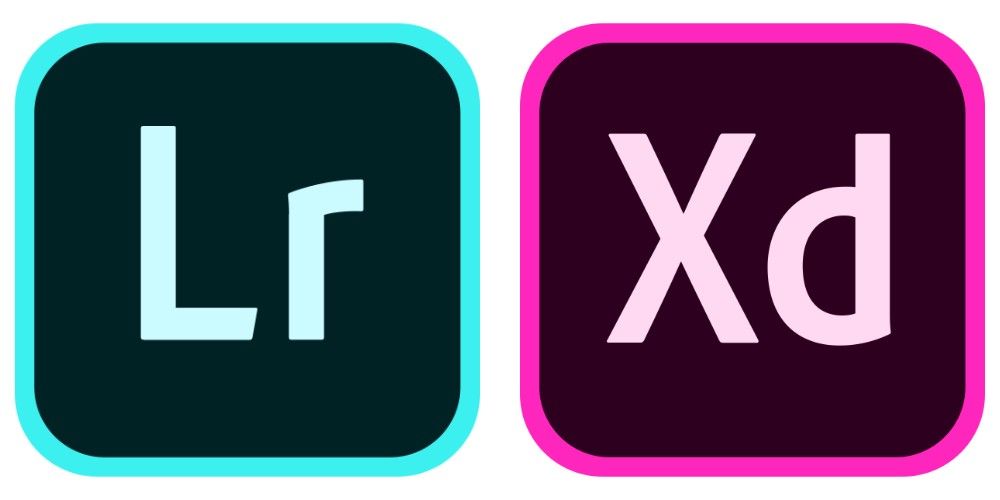The Subscription Model
Adobe and more particularly the Photoshop + Lightroom Creative Cloud plan have undergone a rapid transformation over the last year. More and more software vendors are choosing to switch to a subscription. This is something I was not particularly happy with when one of my favourite writing apps, Ulysses made such a decision. While I do understand the sustainability of the subscription model, I believe that making something a monthly commitment just for the sake of constant revenue and little user-centric thinking is a dangerous one.
This is why I believe it is absolutely critical to offer value that justifies paying something monthly. One of the features companies can provide to make this cost less imposing on a user is the addition of cloud-based features. This is why I believe that for Adobe at least, the subscription model makes a lot of sense. The fact that Photoshop is industry standard doesn’t hurt either.
An Overview
So before we begin let’s break down the offerings. For the sake of this article I’ll be highlighting the Photography Plan with no breakdown of the higher tier offerings that provide access to all apps that Adobe has to offer. The standard photography plan we have all been accustomed to is the $9.99/month tier. This has most recently had Lightroom CC added to it with 20GB of cloud storage at no additional charge.
This means you get the latest versions of Photoshop CC, Lightroom CC and now the desktop focused version of the app has been renamed to Lightroom Classic CC to illuminate the differences in the types of workflows one can expect across the product lineup. Here is a short video explaining the product roadmaps.
Lightroom CC Overview
Both versions of Lightroom are still aimed at professional and prosumer markets but the various workflow demands of on the go photographers has created a gap for the new product.
To The Cloud… and Beyond
Lightroom CC uploads full high-resolution copies (Raw if you will) of all your photos to the cloud, leaving behind lightweight versions called smart-previews that retain all of your adjustments and sync the changes across all your devices.
Unlike RAW or even some JPEG files these take up roughly 1 megabyte of storage space. This allows you to store your entire photo library on often space-constrained SSD drives of the modern world. Not only are they all stored but you can make edits freely without worrying what device you’re making them on as they are all synced as soon as you’re connected to the internet.
I have noticed that you should not edit on two devices at the same time as this can cause sync errors and lost changes but in normal usage it worked very quickly and flawlessly. This is similar to the Lightroom Mobile sync feature offered in Lightroom Classic but is automated across all of your images instead of selectively turned on.
Finally and most exciting this means that Lightroom can now be used as a backup service without lugging around several mobile hard drives or relying on an often cumbersome RAID array to secure your memories. Please see the breakdown at the end of the article for pricing on additional storage and the various plans.
Making the move to the cloud
The best part about the new app is you can migrate existing Lightroom catalogues into CC while retaining the majority of sorting structures and all of the edits you have put into place. In fact you can even use both versions simultaneously using CC as a cloud viewer of sorts for your selectively synced Lightroom Classic images. Those images synced from Classic are not full resolution so you will still have to back them up.
A feature request I want in future is the syncing of Presets across devices but you will be pleased to know that you can import all of your presets too and the process is fairly simple as outlined here -> Migrate Lightroom Classic catalogues to Lightroom CC
Features across versions
There is feature disparity across the two versions of Lightroom, and even more so with their mobile counterparts but Adobe has stated that feature parity is on the roadmap meaning that all features will eventually be the same across devices. For example tone curves are not yet available in Lightroom CC but are in Classic and Mobile. This can put photographers into strange scenarios when working on the go but missing that particular feature on a desktop computer. Yes Lightroom Mobile is currently more powerful than Lightroom CC for desktop.
CC does however include advantageous differences that the cloud has made possible. When sorting through images you can now use artificial intelligence to search for subjects like “hat” and the auto-tagging feature powered by Adobe Sensei will do it’s best to hook you up.
Conclusion and Pricing
There are now 4 different plans that include Lightroom CC and cloud storage.
- The standard Photography Plan we have all been using before the restructure that includes Photoshop CC, Lightroom Classic and Lightroom CC with 20GB cloud storage for $9.99/month.
- The Lightroom CC only plan with 1TB cloud storage for $9.99/month.
- The highest tier in the Photography Plan package with Photoshop CC, Lightroom Classic and Lightroom CC with 1TB cloud storage for $9.99/month. Existing subscribers can take advantage of this plan for $14.99/month for the first year.
- The Lightroom CC mobile-only plan with 200GB cloud storage for $4.99/month. The apps for iOS and Android are included complete with RAW import however the desktop version will remain locked should you choose this plan.
For those of you with massive libraries, I have consulted with Adobe support and additional cloud storage can be purchased for $9.99 per terabyte monthly.
As you can tell Lightroom CC is here to stay (and standalone Lightroom is now retired as of version 7) but Adobe has reiterated it’s commitment to Lightroom Classic for desktop-centric users. They have given the application a noticeable speed improvement and added a new precision based editing tool that allows selective adjustments to back their statement up.
For users on the go however, Lightroom CC is the way forward, and the improved interface is a pleasure to work with along with the peace of mind that comes with redundant cloud backups. There appears to be a clear shift to cloud based workflows and all of Adobe’s new apps include icons with slightly rounded corners to differentiate them from the more desktop-centric apps contained in the suite.